Antora で PlantUML 等の diagram を埋め込む
Translate to English
https://translate.google.com/translate?sl=auto&tl=en&u=https%3A%2F%2Fksby.hatenablog.com%2Fentry%2F2021%2F02%2F13%2F194234
概要
記事一覧はこちらです。
Antora でも Kroki を利用して PlantUML 等の diagram を埋め込んでみます。
参照したサイト・書籍
Mogztter / asciidoctor-kroki
https://github.com/Mogztter/asciidoctor-krokiAsciiDoc Keys
https://docs.antora.org/antora/2.3/playbook/configure-asciidoc/#extensions
目次
- ksbysample-antora-playbook プロジェクトに Kroki のコンテナを起動するための docker-compose.yml をコピーしてコンテナを起動する
- ksbysample-antora プロジェクトに diagram のファイルと adoc ファイルをコピーする
- ksbysample-antora-playbook プロジェクトに asciidoctor-kroki をインストールする
npx antora --fetch antora-playbook.ymlを実行してドキュメントサイトを生成する
手順
ksbysample-antora-playbook プロジェクトに Kroki のコンテナを起動するための docker-compose.yml をコピーしてコンテナを起動する
ksbysample-asciidoctor プロジェクトに docker-compose.yml を作成し、Kroki のコンテナを起動するための設定を記述する で作成した docker-compose.yml を ksbysample-antora-playbook プロジェクトのルートディレクトリ直下にコピーします。
docker-compose up -d コマンドを実行し、Kroki のコンテナを起動します。

ksbysample-antora プロジェクトに diagram のファイルと adoc ファイルをコピーする
v3.0 ブランチを作成し、ksbysample-asciidoctor プロジェクトから 03_diagram ディレクトリのファイルを にコピーする
main ブランチから v3.0 ブランチを作成します。
ksbysample-asciidoctor プロジェクトから 03_diagram ディレクトリのファイルをコピーします。adoc ファイルは pages ディレクトリの下にコピーし、diagram のファイルは images ディレクトリの下にコピーします(Hierarchy and reserved names に attachments や partials のディレクトリが記述されていますが diagram は svg になるので images ディレクトリにしました)。
- modules/ROOT/pages の下に 03_diagram ディレクトリを作成します。
- ksbysample-asciidoctor プロジェクトの src/docs/asciidoc/03_diagram/index.adoc を modules/ROOT/pages の下にコピーします。
- modules/ROOT/images の下に 03_diagram ディレクトリを作成します。
- modules/ROOT/images/03_diagram の下に ksbysample-asciidoctor プロジェクトの src/docs/asciidoc/03_diagram の下の diagram のファイルをコピーします。
- src/docs/asciidoc/03_diagram/example-bpmn.xml
- src/docs/asciidoc/03_diagram/example-bytefield.clj
- src/docs/asciidoc/03_diagram/example-c4model.puml
- src/docs/asciidoc/03_diagram/example-class.puml
- src/docs/asciidoc/03_diagram/example-ditaa.txt
- src/docs/asciidoc/03_diagram/example-sequence.puml
- modules/ROOT/images の下に 02_include ディレクトリを作成し、modules/ROOT/images の下の以下のファイルを移動します。
コピー後のディレクトリ構成は以下のようになります。
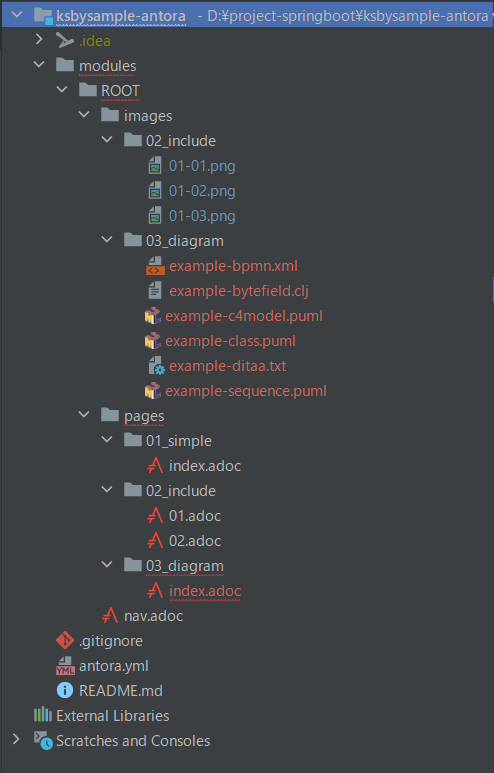
この時点では modules/ROOT/pages/03_diagram/index.adoc に赤波下線が出ており、AsciiDoc Plugin の preview にまだ diagram は表示されません。
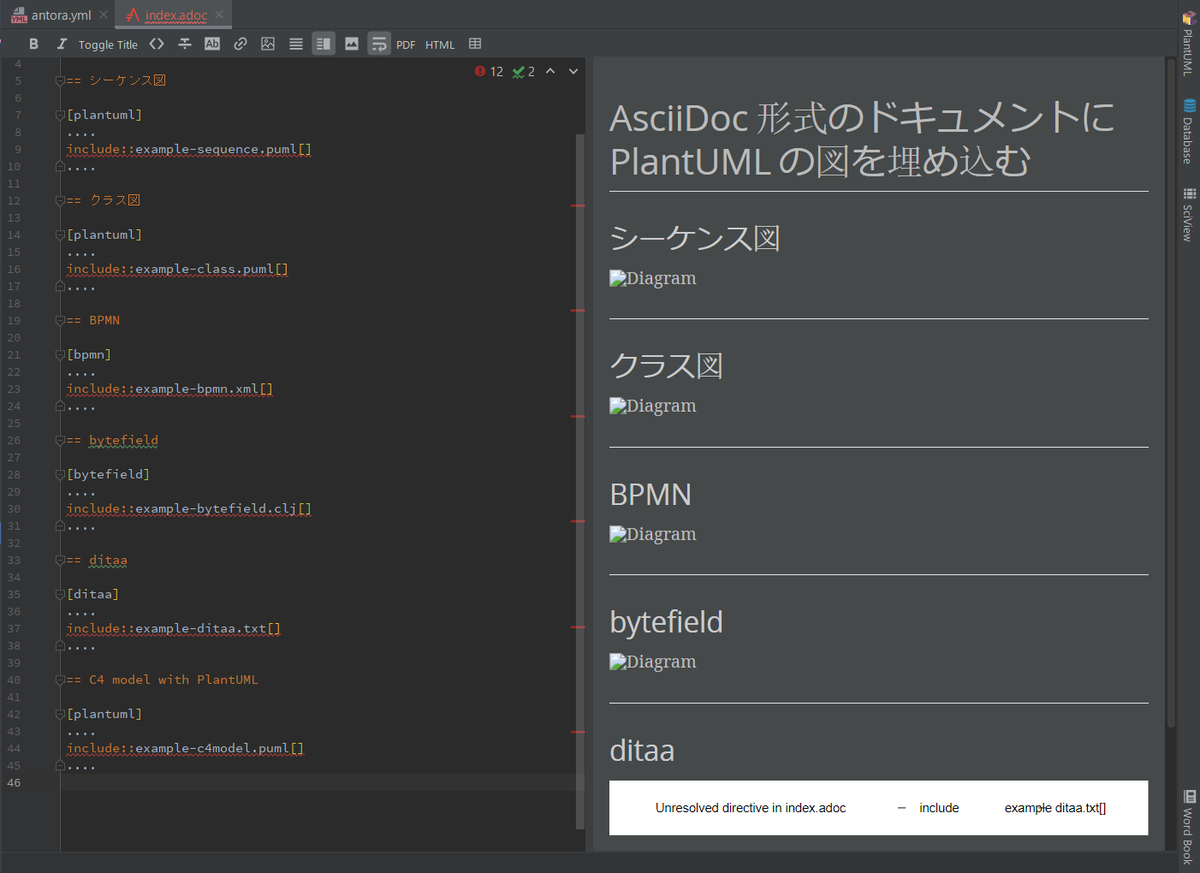
modules/ROOT/pages/03_diagram/index.adoc を変更する
AsciiDoc Plugin の preview に diagram が表示されるよう modules/ROOT/pages/03_diagram/index.adoc を変更します。
Antora の Document の Include a Page を参考に、今回 diagram のファイルは images ディレクトリの下に配置したので include::example-sequence.puml[] → include::image$03_diagram/example-sequence.puml[] のように image$03_diagram/ を追加します(ディレクトリ名の末尾の s を取り除いて $ を追加した文字列を付けると、そのディレクトリの下のファイルを参照できます)。
= AsciiDoc 形式のドキュメントに PlantUML の図を埋め込む Doc Writer <doc@example.com> :lang: ja == シーケンス図 [plantuml] .... include::image$03_diagram/example-sequence.puml[] .... == クラス図 [plantuml] .... include::image$03_diagram/example-class.puml[] .... == BPMN [bpmn] .... include::image$03_diagram/example-bpmn.xml[] .... == bytefield [bytefield] .... include::image$03_diagram/example-bytefield.clj[] .... == ditaa [ditaa] .... include::image$03_diagram/example-ditaa.txt[] .... == C4 model with PlantUML [plantuml] .... include::image$03_diagram/example-c4model.puml[] ....
そうすると adoc ファイル内の赤波下線が消えて AsciiDoc Plugin の preview に diagram が表示されるようになります。
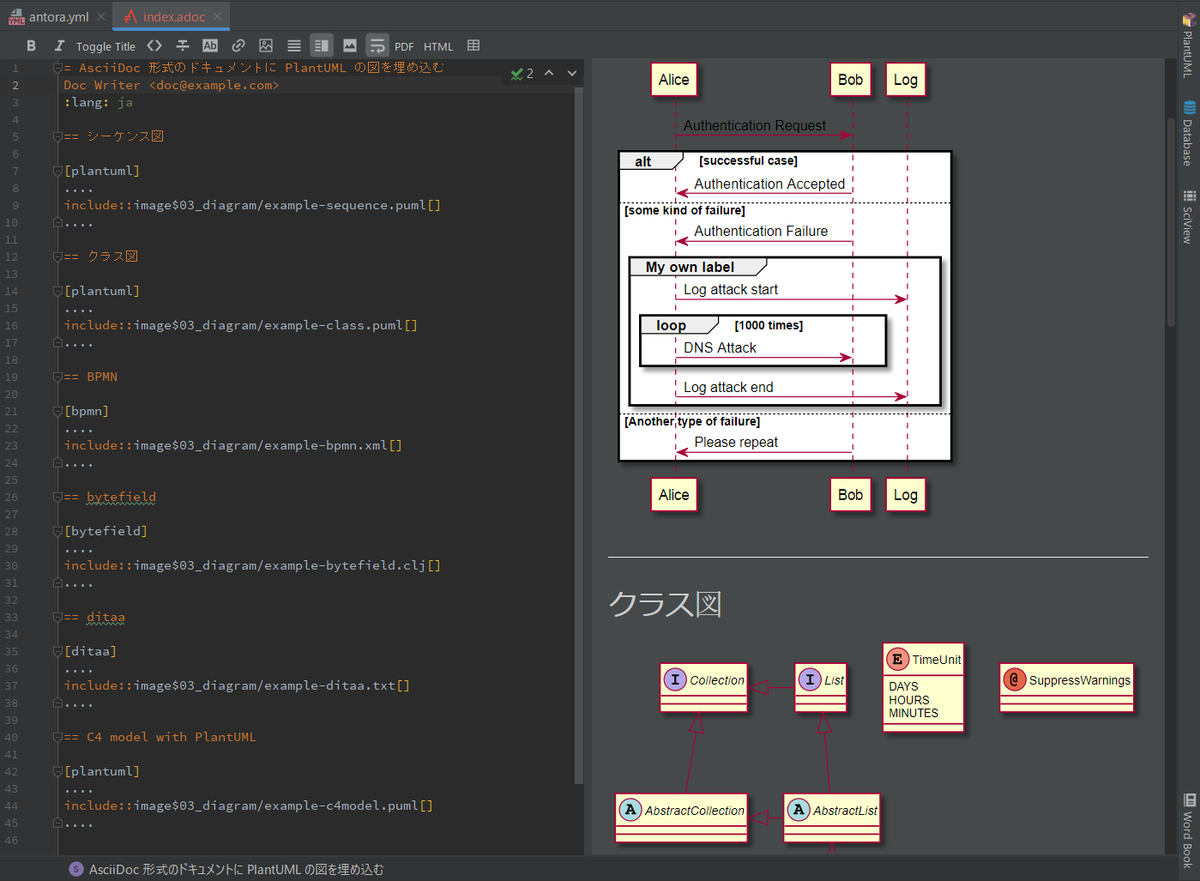
modules/ROOT/pages/02_include/01.adoc を変更する
01-01.png ~ 01-03.png の画像ファイルを modules/ROOT/images/02_include の下へ移動したので modules/ROOT/pages/02_include/01.adoc の image::... のパスを image::01-01.png → 02_include/image::01-01.png のように変更します。
.......... Shift キーを2回押してダイアログを表示した後、「Git」タブを選択してから `redis`(commit message にこの文字列が入力されているものがあります)と入力してみましたが、何も表示されず。。。 image::02_include/01-01.png[,420,423] ダイアログ右上の「Filter」ボタンをクリックすると「Commit by hash」しかチェックされていませんでした。 image::02_include/01-02.png[,558,158] 「All」ボタンをクリックして全てチェックすると commit message も検索してヒットしたものが表示されるようになりました。 image::02_include/01-03.png[,562,179]
こちらも AsciiDoc Plugin の preview に画像が表示されました。
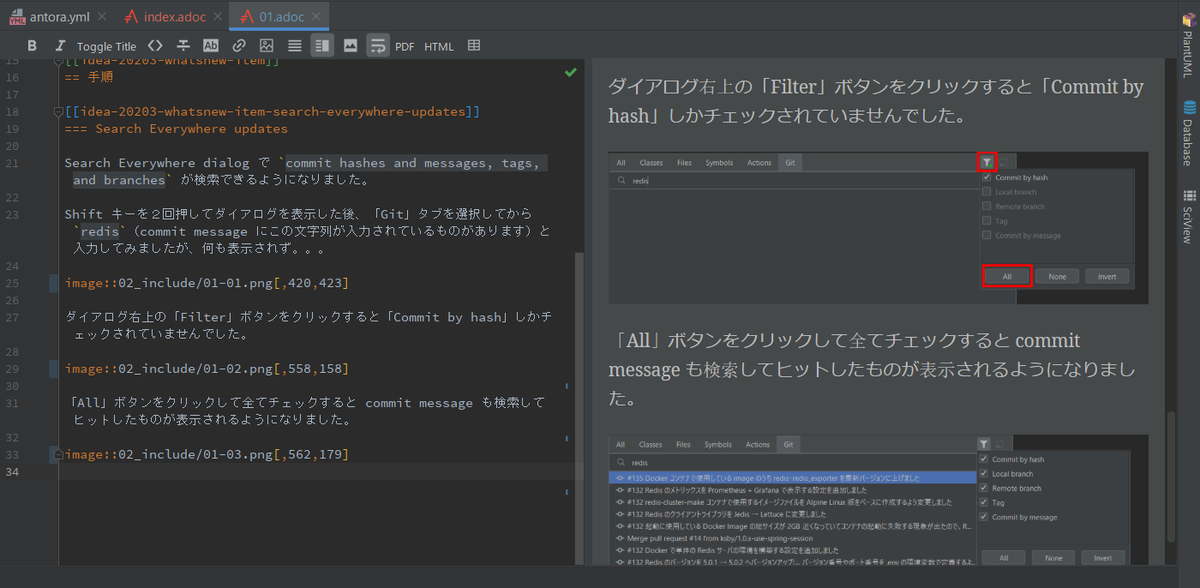
modules/ROOT/nav.adoc を変更する
modules/ROOT/nav.adoc に modules/ROOT/pages/03_diagram/index.adoc へのリンク(.AsciiDoc 形式のドキュメントに PlantUML の図を埋め込む 以降の記述)を追加します。
* xref:ROOT:01_simple/index.adoc[Hello, AsciiDoc!] .include directive で章毎にファイルを分けてみる * xref:ROOT:02_include/01.adoc[IntelliJ IDEA 2020.3 新機能メモ書き] * xref:ROOT:02_include/02.adoc[Asciidoctor+Gradle の環境で AsciiDoc 形式のドキュメントから HTML ファイルを生成してみる] .AsciiDoc 形式のドキュメントに PlantUML の図を埋め込む * xref:ROOT:03_diagram/index.adoc[サンプル]
antora.yml を変更する
antora.yml の version の記述を v2.0 → v3.0 に変更します。
name: ksbysample-antora title: ksbysample-antora version: v3.0 start_page: ROOT:01_simple/index.adoc nav: - modules/ROOT/nav.adoc
v3.0 ブランチを main ブランチへマージする
v3.0 ブランチを main ブランチへマージします。
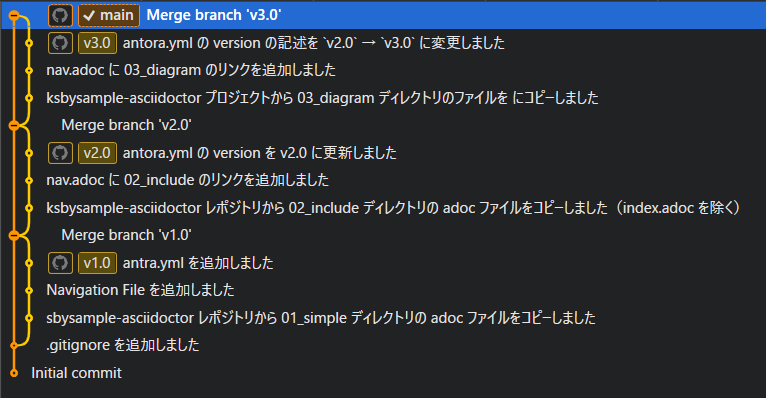
ksbysample-antora-playbook プロジェクトに asciidoctor-kroki をインストールする
npm install --save-dev asciidoctor-kroki を実行する
Antora から Kroki のコンテナにアクセスするには asciidoctor-kroki を使用します。
ksbysample-antora-playbook プロジェクトで npm install --save-dev asciidoctor-kroki コマンドを実行してインストールします。
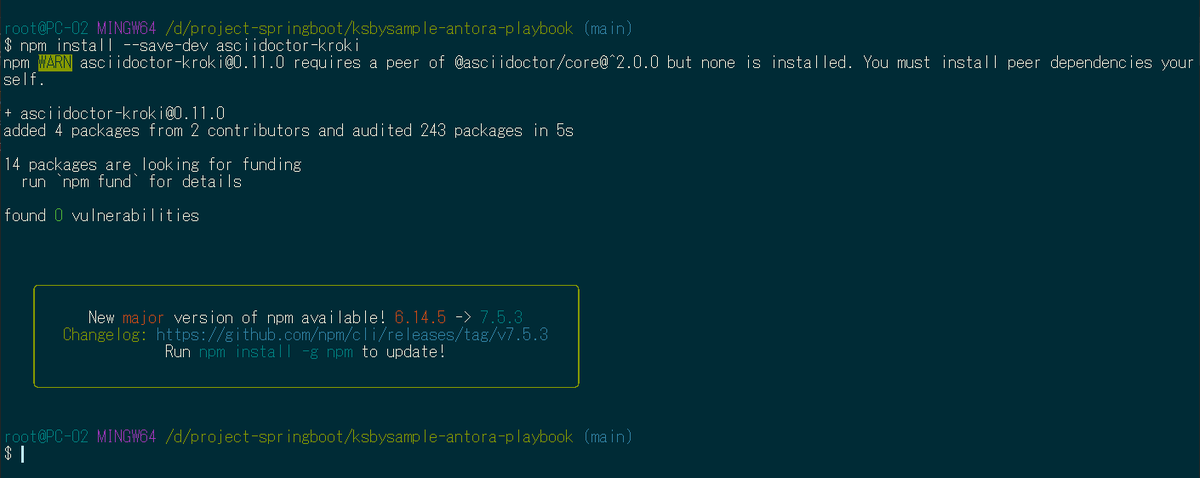
antora-playbook.yml を変更する
antora-playbook.yml で branches: [v2.0, v1.0] → branches: [v2.0, v1.0] に変更し、asciidoctor-kroki を利用するために asciidoc: の行以降の記述を追加します。
site: title: ksbysample-document-site start_page: ksbysample-antora::01_simple/index.adoc content: sources: - url: https://github.com/ksby/ksbysample-antora.git branches: [v3.0, v2.0, v1.0] ui: bundle: url: https://gitlab.com/antora/antora-ui-default/-/jobs/artifacts/master/raw/build/ui-bundle.zip?job=bundle-stable snapshot: true asciidoc: attributes: kroki-server-url: http://localhost:8000 kroki-fetch-diagram: true extensions: - asciidoctor-kroki
npx antora --fetch antora-playbook.yml を実行してドキュメントサイトを生成する
npx antora --fetch antora-playbook.yml を実行すると、Skipping preprocessing of PlantUML include, because reading the referenced ... というメッセージが出力されました。

modules/ROOT/images/03_diagram/example-c4model.puml を開いてみると、先頭に以下の記述があり、
@startuml "messagebus" !include https://raw.githubusercontent.com/plantuml-stdlib/C4-PlantUML/master/C4_Container.puml ' uncomment the following line and comment the first to use locally ' !include C4_Container.puml
https://raw.githubusercontent.com/plantuml-stdlib/C4-PlantUML/master/C4_Container.puml を見てみると、以下の記述がありました。
' convert it with additional command line argument -DRELATIVE_INCLUDE="." to use locally
!if %variable_exists("RELATIVE_INCLUDE")
!include %get_variable_value("RELATIVE_INCLUDE")/C4_Context.puml
!else
!include https://raw.githubusercontent.com/plantuml-stdlib/C4-PlantUML/master/C4_Context.puml
!endif
調べてみると、最初は RELATIVE_INCLUDE という環境変数が設定されているから !include %get_variable_value("RELATIVE_INCLUDE")/C4_Context.puml が実行されていると思ったのですが、PlantUML の !include は Preprocessing なので最初に全て実行されている(!if ... !endif で実行されないように判断されるのは Preprocessing の後)だけのようです。
コマンド実行後の build ディレクトリの下のディレクトリ構成は以下のようになっており(Kroki で生成された svg ファイルは _images/03_diagram の下ではなく _images の下に生成されていました)、
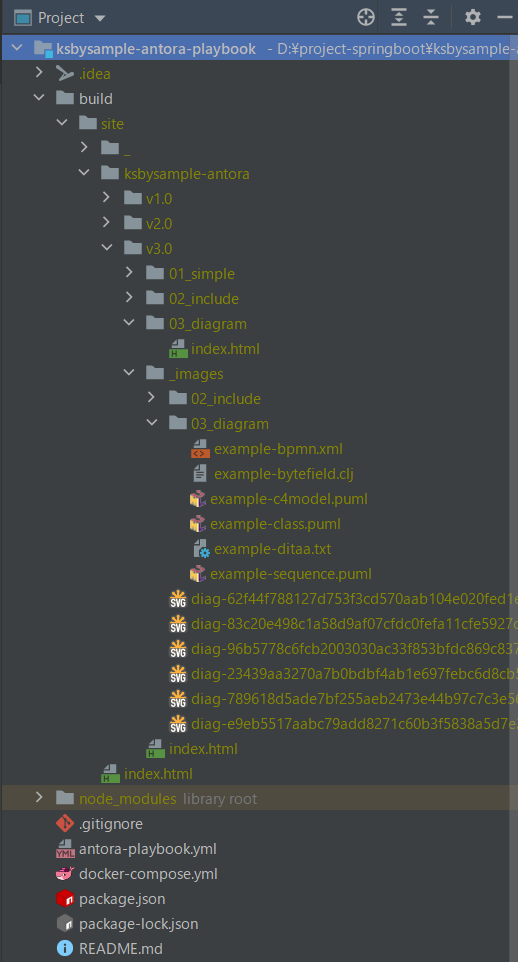
build/site/index.html を開くと diagram は全て表示されました。
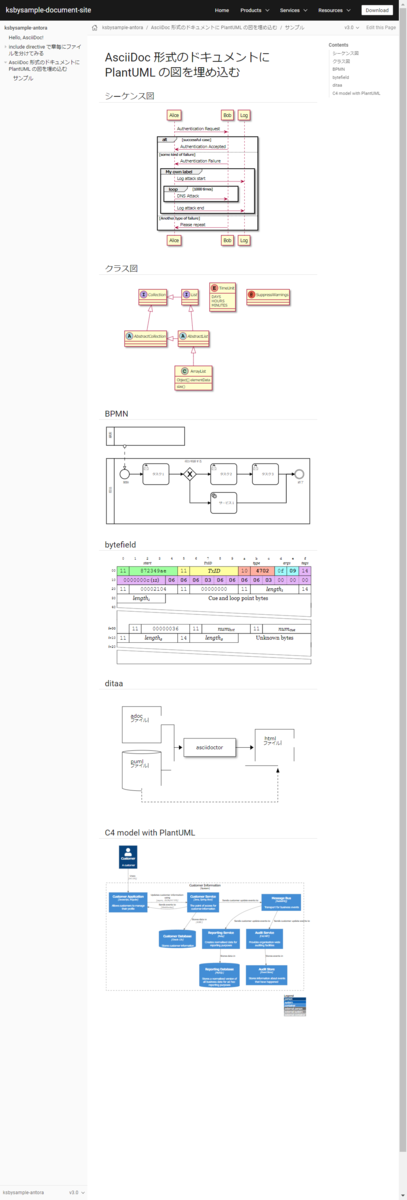
メッセージはエラー出力に出力されているので npx antora --fetch antora-playbook.yml 2>/dev/null で実行すれば出力されません。

履歴
2021/02/13
初版発行。