Spring Boot 1.3.x の Web アプリを 1.4.x へバージョンアップする ( その24 )( Spring Boot を 1.4.5 → 1.4.6 にバージョンアップする )
概要
記事一覧はこちらです。
Spring Boot 1.3.x の Web アプリを 1.4.x へバージョンアップする ( その23 )( Spring Security 関連で修正した方がよい箇所を見直す ) の続きです。
- 今回の手順で確認できるのは以下の内容です。
- Spring Boot の 1.4.6 がリリースされているのでバージョンアップします。
- Error Prone 以外のライブラリも最新バージョンにバージョンアップします。
参照したサイト・書籍
目次
手順
build.gradle を変更する
build.gradle を リンク先の内容 に変更します。
変更後、Gradle Tool Window の左上にある「Refresh all Gradle projects」ボタンをクリックして更新します。
Spring Boot が 1.4.6.RELEASE にバージョンアップされていることを確認します。

clean タスク → Rebuild Project → build タスクを実行する
clean タスク → Rebuild Project → build タスクを実行します。
無事 “BUILD SUCCESSFUL” のメッセージが表示されています。

Project Tool Window の src/test から「Run ‘All Tests’ with Coverage」を実行すると、こちらも全てのテストが成功しました。

ソースコード
build.gradle
group 'ksbysample' version '1.4.6-RELEASE' buildscript { ext { springBootVersion = '1.4.6.RELEASE' } repositories { jcenter() maven { url "http://repo.spring.io/repo/" } maven { url "https://plugins.gradle.org/m2/" } } dependencies { classpath("org.springframework.boot:spring-boot-gradle-plugin:${springBootVersion}") // for Error Prone ( http://errorprone.info/ ) classpath("net.ltgt.gradle:gradle-errorprone-plugin:0.0.10") // for Grgit classpath("org.ajoberstar:grgit:1.9.2") // Gradle Download Task classpath("de.undercouch:gradle-download-task:3.2.0") } } apply plugin: 'java' apply plugin: 'eclipse' apply plugin: 'idea' apply plugin: 'org.springframework.boot' apply plugin: 'de.undercouch.download' apply plugin: 'groovy' apply plugin: 'net.ltgt.errorprone' apply plugin: 'checkstyle' apply plugin: 'findbugs' sourceCompatibility = 1.8 targetCompatibility = 1.8 task wrapper(type: Wrapper) { gradleVersion = '2.13' } [compileJava, compileTestGroovy, compileTestJava]*.options*.compilerArgs = ['-Xlint:all,-options,-processing,-path'] compileJava.options.compilerArgs += ['-Xep:RemoveUnusedImports:WARN'] // for Doma 2 // JavaクラスとSQLファイルの出力先ディレクトリを同じにする processResources.destinationDir = compileJava.destinationDir // コンパイルより前にSQLファイルを出力先ディレクトリにコピーするために依存関係を逆転する compileJava.dependsOn processResources idea { module { inheritOutputDirs = false outputDir = file("$buildDir/classes/main/") } } configurations { // for Doma 2 domaGenRuntime } checkstyle { configFile = file("${rootProject.projectDir}/config/checkstyle/google_checks.xml") toolVersion = '7.7' sourceSets = [project.sourceSets.main] } findbugs { toolVersion = '3.0.1' sourceSets = [project.sourceSets.main] ignoreFailures = true effort = "max" excludeFilter = file("${rootProject.projectDir}/config/findbugs/findbugs-exclude.xml") } tasks.withType(FindBugs) { reports { xml.enabled = false html.enabled = true } } repositories { jcenter() } dependencyManagement { imports { mavenBom("io.spring.platform:platform-bom:Athens-SR5") { bomProperty 'guava.version', '21.0' } } } bootRepackage { mainClass = 'ksbysample.webapp.lending.Application' excludeDevtools = true } dependencies { def jdbcDriver = "org.postgresql:postgresql:42.0.0" def spockVersion = "1.1-groovy-2.4-rc-4" def domaVersion = "2.16.0" def lombokVersion = "1.16.16" def errorproneVersion = "2.0.15" // dependency-management-plugin によりバージョン番号が自動で設定されるもの // Appendix A. Dependency versions ( http://docs.spring.io/platform/docs/current/reference/htmlsingle/#appendix-dependency-versions ) 参照 compile("org.springframework.boot:spring-boot-starter-web") compile("org.springframework.boot:spring-boot-starter-thymeleaf") compile("org.thymeleaf.extras:thymeleaf-extras-springsecurity4") compile("org.thymeleaf.extras:thymeleaf-extras-java8time") compile("org.springframework.boot:spring-boot-starter-data-jpa") compile("org.springframework.boot:spring-boot-starter-freemarker") compile("org.springframework.boot:spring-boot-starter-mail") compile("org.springframework.boot:spring-boot-starter-security") compile("org.springframework.boot:spring-boot-starter-data-redis") compile("org.springframework.boot:spring-boot-starter-amqp") compile("org.springframework.boot:spring-boot-devtools") compile("org.springframework.session:spring-session") compile("org.springframework.retry:spring-retry") compile("com.fasterxml.jackson.datatype:jackson-datatype-jsr310") compile("com.fasterxml.jackson.dataformat:jackson-dataformat-xml") compile("com.google.guava:guava") compile("org.apache.commons:commons-lang3") compile("org.codehaus.janino:janino") testCompile("org.springframework.boot:spring-boot-starter-test") testCompile("org.springframework.security:spring-security-test") testCompile("org.yaml:snakeyaml") testCompile("org.mockito:mockito-core") // dependency-management-plugin によりバージョン番号が自動で設定されないもの、あるいは最新バージョンを指定したいもの runtime("${jdbcDriver}") compile("com.integralblue:log4jdbc-spring-boot-starter:1.0.1") compile("org.simpleframework:simple-xml:2.7.1") compile("com.univocity:univocity-parsers:2.4.1") testCompile("org.dbunit:dbunit:2.5.3") testCompile("com.icegreen:greenmail:1.5.4") testCompile("org.assertj:assertj-core:3.6.2") testCompile("com.jayway.jsonpath:json-path:2.2.0") testCompile("org.spockframework:spock-core:${spockVersion}") { exclude module: "groovy-all" } testCompile("org.spockframework:spock-spring:${spockVersion}") { exclude module: "groovy-all" } testCompile("com.google.code.findbugs:jsr305:3.0.2") // for lombok compileOnly("org.projectlombok:lombok:${lombokVersion}") testCompileOnly("org.projectlombok:lombok:${lombokVersion}") // for Doma compile("org.seasar.doma:doma:${domaVersion}") domaGenRuntime("org.seasar.doma:doma-gen:${domaVersion}") domaGenRuntime("${jdbcDriver}") // for Error Prone ( http://errorprone.info/ ) errorprone("com.google.errorprone:error_prone_core:${errorproneVersion}") compileOnly("com.google.errorprone:error_prone_annotations:${errorproneVersion}") }
version '1.4.5-RELEASE'→version '1.4.6-RELEASE'へ変更します。- buildscript の以下の点を変更します。
springBootVersion = '1.4.5.RELEASE'→springBootVersion = '1.4.6.RELEASE'に変更します。classpath("net.ltgt.gradle:gradle-errorprone-plugin:0.0.9")→classpath("net.ltgt.gradle:gradle-errorprone-plugin:0.0.10")に変更します。classpath("org.ajoberstar:grgit:1.9.0")→classpath("org.ajoberstar:grgit:1.9.2")に変更します。
- checkstyle の以下の点を変更します。
toolVersion = '7.6.1'→toolVersion = '7.7'に変更します。
- dependencyManagement の以下の点を変更します。
mavenBom("io.spring.platform:platform-bom:Athens-SR4")→mavenBom("io.spring.platform:platform-bom:Athens-SR5")に変更します。bomProperty 'commons-lang3.version', '3.5'を削除します。
- dependencies の以下の点を変更します。
def jdbcDriver = "org.postgresql:postgresql:9.4.1212"→def jdbcDriver = "org.postgresql:postgresql:42.0.0"に変更します。compile("com.integralblue:log4jdbc-spring-boot-starter:1.0.0")→compile("com.integralblue:log4jdbc-spring-boot-starter:1.0.1")に変更します。compile("com.univocity:univocity-parsers:2.3.1")→compile("com.univocity:univocity-parsers:2.4.1")に変更します。testCompile("com.icegreen:greenmail:1.5.3")→testCompile("com.icegreen:greenmail:1.5.4")に変更します。
履歴
2017/05/03
初版発行。
IntelliJ IDEA を 2017.1 → 2017.1.2 へバージョンアップ
IntelliJ IDEA を 2017.1 → 2017.1.2 へバージョンアップする
IntelliJ IDEA の 2017.1.2 がリリースされたのでバージョンアップします。
- IntelliJ IDEA 2017.1.2 Release Notes
https://confluence.jetbrains.com/display/IDEADEV/IntelliJ+IDEA+2017.1.2+Release+Notes
※ksbysample-webapp-lending プロジェクトを開いた状態でバージョンアップしています。
IntelliJ IDEA のメインメニューから「Help」-「Check for Updates…」を選択します。
「Platform and Plugin Updates」ダイアログが表示されます。左下に「Update and Restart」ボタンが表示されていますので、「Update and Restart」ボタンをクリックします。

※前回 2017.1.1 へバージョンアップしたはずなのに、Current version に 2017.1 と表示されています。原因が分かりませんが 2017.1.1 へバージョンアップできていなかったようです。なんでだろう。。。
Plugin の update も表示されたので、チェックしたまま「Update and Restart」ボタンをクリックします。

Patch がダウンロードされて IntelliJ IDEA が再起動します。
メイン画面が表示されます。IntelliJ IDEA が起動すると画面下部に「Indexing…」のメッセージが表示されますので、終了するまで待機します。

Gradle projects View のツリーを見ると「Tasks」の下に「other」しかない状態になっているので、左上にある「Refresh all Gradle projects」ボタンをクリックして更新します。

「other」以外に「build」等も表示された状態に戻ります。

前回 2017.1 → 2017.1.1 へバージョンアップしたと書いた時に「Indexing…」は表示されず、Gradle Tool Window のツリーの表示は other グループしかない初期の状態に戻りませんでした、と書きましたが、今回は表示されました。2017.1.1 へバージョンアップできていなかったようなので、やっぱり表示される&初期状態に戻る仕様のままのようです。
IntelliJ IDEA のメインメニューから「Help」-「About」を選択し、2017.1.2 へバージョンアップされていることを確認します。
clean タスク実行 → Rebuild Project 実行をした後、build タスクを実行して “BUILD SUCCESSFUL” のメッセージが表示されることを確認します。

Project Tool Window で src/test を選択した後、コンテキストメニューを表示して「Run ‘All Tests’ with Coverage」を選択し、テストが全て成功することを確認します。

Spring Boot 1.3.x の Web アプリを 1.4.x へバージョンアップする ( その23 )( Spring Security 関連で修正した方がよい箇所を見直す )
概要
記事一覧はこちらです。
- 今回の手順で確認できるのは以下の内容です。
- ログイン画面で何も入力せずに「ログイン」ボタンをクリックすると “500 Internal Server Error” になる問題を解消します。
- 他に Spring Security 関連で修正した方がよい箇所を見直すつもりでいましたが、上記の1点以外は修正しません。いろいろ Web の記事等を見ましたが、よく分かりませんでした。動作に支障はなさそうなので、このまま行くことにします。
参照したサイト・書籍
Spring Security 4.1 主な変更点
http://qiita.com/kazuki43zoo/items/e925f134e65d7595aa3cSpring Security 4.2 主な変更点
http://qiita.com/kazuki43zoo/items/ef6cc6d05d68a8cb7a0e
目次
手順
ログイン画面で何も入力せずに「ログイン」ボタンをクリックすると “500 Internal Server Error” になる原因を調査する
bootRun で Tomcat を起動してからログイン画面を表示し、何も入力せずに「ログイン」ボタンをクリックするとエラー画面が表示されることに気づきました。Spring Boot を 1.2 → 1.3 にバージョンアップした時からこの現象が出ていたようです。


以下のログが出力されていました。
org.thymeleaf.exceptions.TemplateProcessingException: Exception evaluating SpringEL expression: "session['SPRING_SECURITY_LAST_EXCEPTION'].authentication.principal" (login:63)Caused by: org.springframework.expression.spel.SpelEvaluationException: EL1008E: Property or field 'authentication' cannot be found on object of type 'org.springframework.security.authentication.BadCredentialsException' - maybe not public?
ログインエラー時に入力された ID を入力されたままにしようとして session['SPRING_SECURITY_LAST_EXCEPTION'].authentication.principal にアクセスしていたのですが、.authentication にアクセスできなくなっていることが原因のようです。
Spring Boot の 1.2 を使用していた時に戻して、その時にはなぜエラーが出ないのかを確認してみたところ、
- ログインエラー時に
session['SPRING_SECURITY_LAST_EXCEPTION']にセットされていたのはorg.springframework.security.authentication.BadCredentialsExceptionのインスタンスである。 BadCredentialsExceptionはorg.springframework.security.core.AuthenticationExceptionの継承クラスである。org.springframework.security.core.AuthenticationExceptionにはgetAuthenticationメソッドが実装されていた。ただし@Deprecatedアノテーションが付いていました。。。 Thymeleaf からアクセスしているだけだと気づきませんでした。
という訳で、この時にはまだ session['SPRING_SECURITY_LAST_EXCEPTION'].authentication にアクセスできていたからでした。Spring Boot の 1.4 に戻してみると、org.springframework.security.core.AuthenticationException から getAuthentication メソッドが見事になくなっています。
ログインエラー時に ID を入力されたままにする
ログイン画面で何も入力せずに「ログイン」ボタンをクリックした時にエラーになる件は、単純に session['SPRING_SECURITY_LAST_EXCEPTION'].authentication.principal を削除してアクセスしなければ回避できますが、それでは入力された ID がログインエラー時に消えてしまいます。
ログインエラー時でも、入力した ID が入力されたままになるようにしてみます。
Spring Security 4.1 主な変更点 の記事を見ると、Spring Security 4.1 で AuthenticationFailureHandler にて遷移先にフォワードする実装クラスが追加されたと記載されていました。
IntelliJ IDEA で AuthenticationFailureHandler インターフェースの実装クラスを調べて見ると以下の図のようになっていました。ForwardAuthenticationFailureHandler クラスが遷移先にフォワードする実装クラスのようです。これを使用してみます。

src/main/java/ksbysample/webapp/lending/config/WebSecurityConfig.java を リンク先の内容 に変更します。
src/main/resources/templates/login.html を リンク先の内容 に変更します。
ForwardAuthenticationFailureHandler クラスに変更するとログインエラー発生時にリダイレクトされなくなり、HTTPステータスコードが 302 ではなく 200 が返るようになります。src/test/java/ksbysample/webapp/lending/web/LoginControllerTest.java の以下のテストメソッドを変更します。
- 変更するテストメソッド
- パスワードの有効期限が切れているユーザならばログインはエラーになる()
- 存在しないユーザ名とパスワードを入力すればログインはエラーになる()
- 存在するユーザ名でもパスワードが正しくなければログインはエラーになる()
- アカウントの有効期限が切れているユーザならばログインはエラーになる()
- ログインを5回失敗すればアカウントはロックされる()
- enabledが0のユーザならばログインはエラーになる()
- 変更内容
.andExpect(status().isFound())→.andExpect(status().isOk())へ変更する。.andExpect(redirectedUrl("/"))を削除する。.andExpect(request().sessionAttribute("SPRING_SECURITY_LAST_EXCEPTION", isA(DisabledException.class)));→.andExpect(request().attribute("SPRING_SECURITY_LAST_EXCEPTION", isA(DisabledException.class)));へ変更する。
- 変更するテストメソッド
bootRun で Tomcat を起動して動作を確認してみます。
ログイン画面を表示して何も入力せずに「ログイン」ボタンをクリックをすると、エラー画面は表示されずログイン画面上にエラーメッセージが表示されました。


ログイン画面を表示し直して ID に “test” とだけ入力して「ログイン」ボタンをクリックをすると、ログイン画面上にエラーメッセージが表示され、入力した “test” は入力された状態で表示されました。ここまでは期待通りの動作です。


また login.html で入力された ID を表示するために
${#httpServletRequest.getParameter('id')}で出力するようにしましたが、これで XSS対策が問題ないのか試してみます。http://localhost:8080/?id=<script>alert('hello');</script>でアクセスすると HTTPステータスコードの 400 が返ってきました。
ログを見ると
java.lang.IllegalArgumentException: Invalid character found in the request target. The valid characters are defined in RFC 7230 and RFC 3986 at org.apache.coyote.http11.Http11InputBuffer.parseRequestLine(Http11InputBuffer.java:471)というメッセージが出力されています。Spring Security ではなく org.apache.coyote.http11.Http11InputBuffer クラスが出力しています。org.apache.coyote.http11.Http11InputBuffer クラスが何のコンポーネントに含まれているのか調べてみると、org.apache.tomcat.embed:tomcat-embed-core:8.5.11 に入っているクラスでした。

RFC 7230, 3986 は以下のリンクに日本語訳があります。
HTTPステータスコードの 400 が返ってきたのは、
<等が URI には直接使用できる文字ではないので、リクエストで送信されてくると Tomcat がエラーにするためのようです。起動していた Tomcat を停止します。
ソースコード
WebSecurityConfig.java
@Override protected void configure(HttpSecurity http) throws Exception { .......... http.formLogin() .loginPage("/") .loginProcessingUrl("/login") .defaultSuccessUrl(WebSecurityConfig.DEFAULT_SUCCESS_URL) .usernameParameter("id") .passwordParameter("password") .successHandler(new RoleAwareAuthenticationSuccessHandler()) .failureHandler(new ForwardAuthenticationFailureHandler("/")) .permitAll() ..........
.failureUrl("/")を削除します。.failureHandler(new ForwardAuthenticationFailureHandler("/"))を追加します。
login.html
<form role="form" action="#" th:action="@{/login}" method="post" id="login-form" autocomplete="off"> <div class="form-group" th:if="${#httpServletRequest.getAttribute('SPRING_SECURITY_LAST_EXCEPTION')} != null"> <p class="form-control-static text-danger" th:text="${#httpServletRequest.getAttribute('SPRING_SECURITY_LAST_EXCEPTION').message}"></p> </div> <div class="form-group"> <label for="id" class="sr-only">ID</label> <input type="text" name="id" id="id" class="form-control" placeholder="ID を入力して下さい" th:value="${#httpServletRequest.getParameter('id')} != null ? ${#httpServletRequest.getParameter('id')} : ''"/> </div> <div class="form-group"> <label for="password" class="sr-only">Password</label> <input type="password" name="password" id="password" class="form-control" placeholder="Password を入力して下さい"/> </div> <div class="form-group text-center"> <div class="checkbox"> <label><input type="checkbox" name="remember-me" id="remember-me" value="true"/>次回から自動的にログインする</label> </div> </div> <button id="btn-login" class="btn btn-primary btn-block">ログイン</button> </form>
- 遷移先にフォワードする実装クラス(ForwardAuthenticationFailureHandler)に変更した場合、ログインエラー時の例外はセッションではなくリクエストスコープにセットされますので、
session['SPRING_SECURITY_LAST_EXCEPTION']→#httpServletRequest.getAttribute('SPRING_SECURITY_LAST_EXCEPTION')に変更します。 - ID を表示する th:value の記述を
${session['SPRING_SECURITY_LAST_EXCEPTION']} != null ? ${session['SPRING_SECURITY_LAST_EXCEPTION'].authentication.principal} : ''→${#httpServletRequest.getParameter('id')} != null ? ${#httpServletRequest.getParameter('id')} : ''へ変更します。
履歴
2017/05/03
初版発行。
Git のコメントを "#" で始められるようにする
Git のコミットを GitHub の Issue に紐付けるために、コメントを “#128 …” のように “#” + Issue番号 から始めるようにしているのですが、Git for Windows の 2.11.0 の頃から git rebase -i で rebase しようとすると Aborting commit due to empty commit message. というメッセージが表示されて rebase できなくなっていました。

何か対応方法があるのか stackoverflow を見ていたところ、以下の QA が見つかりました。
Start a git commit message with a hashmark (#)
http://stackoverflow.com/questions/2788092/start-a-git-commit-message-with-a-hashmark
この QA を見ると、Git のデフォルトのコメント開始の文字は “#” になっているので、 git config core.commentChar ";" で別の文字に変更すればよいとのこと。
git config core.commentChar ";" でコメント開始の文字を “;” に変更してから git rebase -i を実行してみると、起動したエディタの下に表示されるコメントの一番左側の文字が “#” から “;” に変わっています。

このまま rebase の操作を続けると、問題なく rebase することができました。

この後いろいろ試してみたのですが、git config core.commentChar auto と実行するとコメント開始の文字を “#” にしたまま git rebase -i が成功するようになりました。
git config core.commentChar auto を実行してから git rebase -i を実行すると、起動したエディタのコメントは “#” から始まっています。

このまま rebase の操作を続けると、問題なく rebase することができました。

初めから auto で設定しておいてもらえればよさそうに思えるのですが、何か問題があるのかな。。。
また git config core.commentChar auto のコマンドを実行しても .gitconfig には core.commentChar の設定は保存されないんですよね。どこに保存されるのかも疑問です。。。
Java SE を 8u121 → 8u131 へ、IntelliJ IDEA を 2017.1 → 2017.1.1 へ、Git for Windows を 2.12.2 → 2.12.2(2) へバージョンアップ
※ksbysample-webapp-lending プロジェクトを開いた状態でバージョンアップしています。
Java SE を 8u121 → 8u131 へバージョンアップする
Oracle の Java SE Downloads を見ると 8u131 がダウンロードできるようになっていました。以下のページに説明があります。
- [Java] JDK 8u131, 7u141, and 6u151 Released!
https://orablogs-jp.blogspot.jp/2017/04/jdk-8u131-7u141-and-6u151-released.html
8u131 へバージョンアップします。
- [Java] JDK 8u131, 7u141, and 6u151 Released!
jdk-8u131-windows-x64.exe をダウンロードして C:\Java\jdk1.8.0_131 へインストールした後、環境変数 JAVA_HOME のパスを C:\Java\jdk1.8.0_131 へ変更します。
コマンドプロンプトから
java -versionを実行し、1.8.0_131に変更されていることを確認します。
開いているプロジェクトを閉じて「Welcome to IntelliJ IDEA」ダイアログを表示します。
ダイアログ下部の「Configure」-「Project Defaults」-「Project Structure」を選択します。

「Default Project Structure」ダイアログが表示されます。画面左側で「Project Settings」-「Project」を選択後、画面右側の「Project SDK」の「New…」ボタンをクリックし、表示されるメニューから「JDK」を選択します。
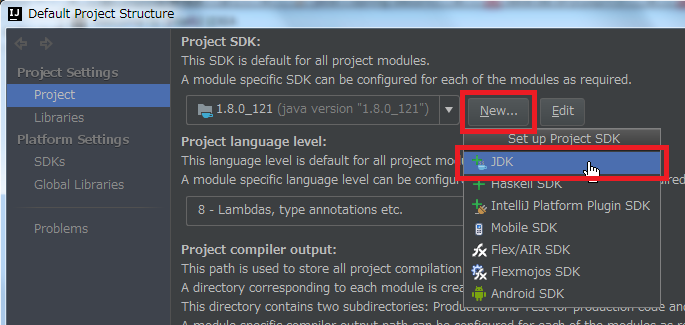
「Select Home Directory for JDK」ダイアログが表示されます。今回は環境変数 JAVA_HOME のディレクトリが選択された状態で表示されませんでした。。。? C:\Java\jdk1.8.0_131 を選択した後、「OK」ボタンをクリックします。

「Default Project Structure」ダイアログに戻るので、今度は「Project SDK」の「Edit」ボタンをクリックします。

画面左側で「Platform Settings」-「SDKs」が選択された状態になるので、画面右上の入力フィールドで “1.8” → “1.8.0_131” へ変更します。

次に中央のリストから「1.8.0_121」を選択した後、リストの上の「-」ボタンをクリックして削除します。

「OK」ボタンをクリックして「Default Project Structure」ダイアログを閉じます。
「Welcome to IntelliJ IDEA」ダイアログに戻ったら、ksbysample-webapp-lending プロジェクトを開きます。
IntelliJ IDEA のメイン画面が開いたら、メニューから「File」-「Project Structure…」を選択します。
「Project Structure」ダイアログが表示されます。以下の画像の状態になっているので、

「Project SDK」と「Project language level」を選択し直します。

「OK」ボタンをクリックして「Project Structure」ダイアログを閉じます。
メイン画面に戻ると画面右下に「Indexing…」の表示が出るので、終了するまで待ちます。

Build 及びテストで問題がないか確認します。Gradle projects View から clean タスクの実行→「Rebuild Project」メニューの実行→build タスクの実行を行い、"BUILD SUCCESSFUL" のメッセージが出力されることを確認します。

Project Tool Window で src/test を選択した後、コンテキストメニューを表示して「Run ‘All Tests’ with Coverage」を選択し、テストが全て成功することを確認します。

特に問題は発生しませんでした。8u131 で開発を進めます。
IntelliJ IDEA を 2017.1 → 2017.1.1 へバージョンアップする
IntelliJ IDEA の 2017.1.1 がリリースされたのでバージョンアップします。
- IntelliJ IDEA 2017.1.1 Release Notes
https://confluence.jetbrains.com/display/IDEADEV/IntelliJ+IDEA+2017.1.1+Release+Notes
※上の Java SE のバージョンアップからの続きで ksbysample-webapp-lending プロジェクトを開いた状態でバージョンアップしています。
IntelliJ IDEA のメインメニューから「Help」-「Check for Updates…」を選択します。
「Platform and Plugin Updates」ダイアログが表示されます。左下に「Update and Restart」ボタンが表示されていますので、「Update and Restart」ボタンをクリックします。

Plugin の update も表示されたので、チェックしたまま「Update and Restart」ボタンをクリックします。

Patch がダウンロードされて IntelliJ IDEA が再起動します。
メイン画面が表示されます。今回は画面下部に「Indexing…」のメッセージが表示されませんでした。。。?
処理が終了しても Gradle Tool Window のツリーの表示は other グループしかない初期の状態に戻らず、build グループ等が表示された状態でした。これまでバージョンアップする度に更新しないといけないのは手間だったので、これは嬉しいですね。

clean タスク実行 → Rebuild Project 実行をした後、build タスクを実行して “BUILD SUCCESSFUL” のメッセージが表示されることを確認します。

Project Tool Window で src/test を選択した後、コンテキストメニューを表示して「Run ‘All Tests’ with Coverage」を選択し、テストが全て成功することを確認します。
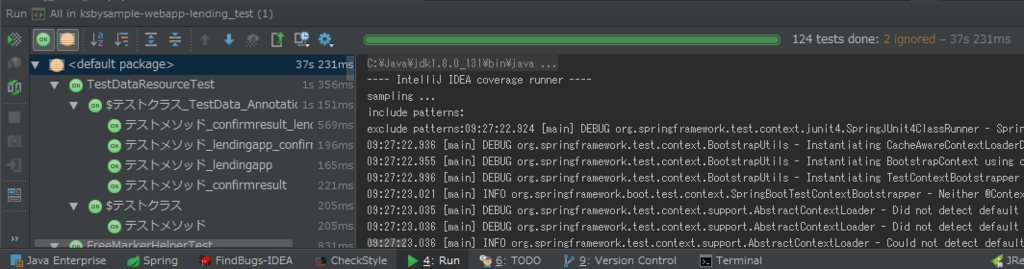
Git for Windows を 2.12.2 → 2.12.2(2) へバージョンアップする
Git for Windows の 2.12.2(2) がリリースされていたのでバージョンアップします。
https://git-for-windows.github.io/ の「Download」ボタンをクリックして Git-2.12.2.2-64-bit.exe をダウンロードします。
Git-2.12.2.2-64-bit.exe を実行します。
「Git 2.12.2.2 Setup」ダイアログが表示されます。[Next >]ボタンをクリックします。
「Select Components」画面が表示されます。「Git LFS(Large File Support)」のチェックボックスが追加されたようで、チェックされた状態で表示されました。この項目だけチェックした状態で [Next >]ボタンをクリックします。

「Adjusting your PATH environment」画面が表示されます。中央の「Use Git from the Windows Command Prompt」が選択されていることを確認後、[Next >]ボタンをクリックします。
「Choosing HTTPS transport backend」画面が表示されます。「Use the OpenSSL library」が選択されていることを確認後、[Next >]ボタンをクリックします。
「Configuring the line ending conversions」画面が表示されます。「Checkout Windows-style, commit Unix-style line endings」が選択されていることを確認した後、[Next >]ボタンをクリックします。
「Configuring the terminal emulator to use with Git Bash」画面が表示されます。「Use Windows'default console window」が選択されていることを確認した後、[Next >]ボタンをクリックします。
「Configuring extra options」画面が表示されます。「Enable file system caching」だけがチェックされていることを確認した後、[Install]ボタンをクリックします。
インストールが完了すると「Completing the Git Setup Wizard」のメッセージが表示された画面が表示されます。中央の「View ReleaseNotes.html」のチェックを外した後、「Finish」ボタンをクリックしてインストーラーを終了します。
コマンドプロンプトを起動して git のバージョンが
git version 2.12.2.windows.2になっていることを確認します。
git-cmd.exe を起動して日本語の表示・入力が問題ないかを確認します。

特に問題はないようですので、2.12.2(2) で作業を進めたいと思います。
Spring Boot 1.3.x の Web アプリを 1.4.x へバージョンアップする ( その22 )( application.properties に記述する `spring.datasource.tomcat.~` の設定を見直す )
概要
記事一覧はこちらです。
Spring Boot 1.3.x の Web アプリを 1.4.x へバージョンアップする ( その21 )( Log4jdbc Spring Boot Starter を入れてみる ) の続きです。
- 今回の手順で確認できるのは以下の内容です。
参照したサイト・書籍
The Tomcat JDBC Connection Pool
https://tomcat.apache.org/tomcat-8.5-doc/jdbc-pool.htmlTomcat JDBC Connection Poolの存在を忘れてました
http://qiita.com/uzresk/items/d9e1b46014809094b10dTomcat JDBC Connection Pool configuration for production and development
http://www.codingpedia.org/ama/tomcat-jdbc-connection-pool-configuration-for-production-and-development/Commons DBCPを超えるTomcat JDBC Poolとは
http://www.atmarkit.co.jp/ait/articles/1111/07/news212.html
目次
- jconsole で Tomcat JDBC Connection Pool の状況を確認する
- initialSize, maxActive, maxIdle, minIdle
- testOnBorrow, validationQuery, validationQueryTimeout
- removeAbandoned, removeAbandonedTimeout
- ここまでの設定が反映されているか jconsole で確認する
- SlowQueryReport を使用してスロークエリーをログに出力する
- 次回は。。。
手順
jconsole で Tomcat JDBC Connection Pool の状況を確認する
今の設定での Tomcat JDBC Connection Pool の他の設定項目の値を確認するために jconsole で MBean の値を見ようとしたのですが、以外に時間がかかりました。結論としては、
- application.properties に設定する
spring.datasource.jmx-enabledはデフォルト値が false なので true にする必要があります。またこの設定はspring.datasource.tomcat.jmx-enabledという名前にしてはいけません。IntelliJ IDEA で補完表示されるのですが設定しても全く意味がありません。 - Log4jdbc Spring Boot Starter の AutoConfiguration が有効な場合、Tomcat JDBC Connection Pool の MBean インターフェースが登録されず、jconsole に表示されません。
まず Spring Boot Reference Guide の Appendix A. Common application properties を見ると spring.datasource.jmx-enabled=false と記述されています。デフォルト値が false なので true にします。
src/main/resources/application.properties に設定を追加します。spring.datasource.~ の設定は spring.datasource.tomcat.~ に変更していたので、最初 spring.datasource.tomcat.jmx-enabled=true と書きました。IntelliJ IDEA でも以下のように補完表示されます。

しかし、この設定だけ書いた状態では jconsole に Tomcat JDBC Connection Pool らしき情報が表示されません。
コマンドプロンプトを起動後、jconsole コマンドを実行します ( jconsole は C:\Java\jdk1.8.0_121\bin の下にあります )。

ローカル・プロセス一覧から ksbysample-webapp-lending を選択します。

メイン画面が表示されたら「MBeans」タブをクリックし MBean 一覧を表示しますが、画面左側のツリーに Tomcat JDBC Connection Pool らしき情報が表示されません。

MBean インターフェイスを登録している場所を探したら org.springframework.boot.autoconfigure.jdbc.DataSourceAutoConfiguration の中の TomcatDataSourceJmxConfiguration#dataSourceMBean でした。以下のようにブレークポイントを設定して IntelliJ IDEA から debug 実行したところ、ブレークポイントで停止しませんでした。。。


TomcatDataSourceJmxConfiguration クラスに付いているアノテーションを見ると @ConditionalOnProperty(prefix = "spring.datasource", name = "jmx-enabled") と書かれていました。ここで jmx-enabled は spring.datasource.jmx-enabled=true と記述しないといけないことに気づきます。
src/main/resources/application.properties に記述する設定を spring.datasource.jmx-enabled=true に変更したのですが、やはり jconsole に表示されません。今度は debug 実行すると上で設定した TomcatDataSourceJmxConfiguration#dataSourceMBean のブレークポイントで止まるのですが、if (dataSource instanceof DataSourceProxy) の条件を満たしていないのか if 文の中の処理が実行されません。
再度 debug 実行して dataSource がどうなっているのか見てみたところ、DataSourceProxy クラスのインスタンスではなく log4jdbc が提供する DataSourceSpy クラスのインスタンスになっていました。if 文の中の処理が実行されないはずです。
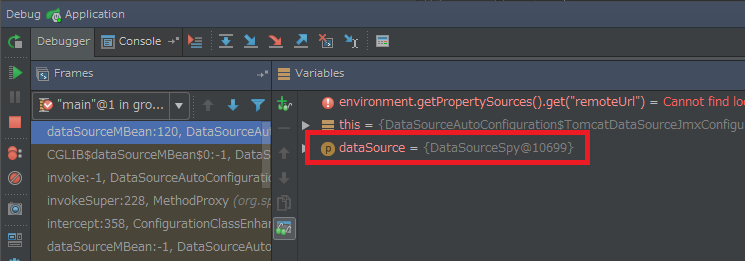
Log4jdbc Spring Boot Starter を無効にするために src/main/resources/application.properties に spring.autoconfigure.exclude=com.integralblue.log4jdbc.spring.Log4jdbcAutoConfiguration を書いて debug 実行したところ、今度は TomcatDataSourceJmxConfiguration#dataSourceMBean の if 文の中の処理が実行されました。

jconsole にも org.apache.tomcat.jdbc.pool.jmx という名前で Tomcat JDBC Connection Pool の情報が表示されました。これで現在の設定値が確認できます。


デフォルトの設定が書かれているクラスがどれか確認してみたところ org.apache.tomcat.jdbc.pool.PoolProperties でした。これを探すのに IntelliJ IDEA 2017.1 から新しくなった Find in Path を使いましたが、以前のツリー表示と違い1画面内でヒットしたソースが確認できてレスポンスもよく、使い勝手が非常に良くなっています。

initialSize, maxActive, maxIdle, minIdle
DB とのコネクション数を設定します。以下の方針で設定します。
- initialSize, minIdle のデフォルト値は 10 ですが、product プロファイル以外では 1 にします。product プロファイルではデフォルト値の 10 にします。
- maxActive, maxIdle はデフォルト値の 100 のままにします。
- initialSize, maxActive, maxIdle, minIdle は application.properties, application-product.properties に明記することにします。
■application.properties
spring.datasource.tomcat.initialSize=1 spring.datasource.tomcat.maxActive=100 spring.datasource.tomcat.maxIdle=100 spring.datasource.tomcat.minIdle=1
■application-product.properties
spring.datasource.tomcat.initialSize=10 spring.datasource.tomcat.maxActive=100 spring.datasource.tomcat.maxIdle=100 spring.datasource.tomcat.minIdle=10
testOnBorrow, validationQuery, validationQueryTimeout
プールからコネクションを取得する時に有効性が検証されるようにします。この設定は application.properties にのみ設定します。
■application.properties
spring.datasource.tomcat.testOnBorrow=true spring.datasource.tomcat.validationQuery=select 1 spring.datasource.tomcat.validationQueryTimeout=5
removeAbandoned, removeAbandonedTimeout
クローズ漏れのコネクションが自動検知されるようにします。
- application.properties にのみ設定します。
- removeAbandonedTimeout のデフォルト値は 60秒ですが、30秒にします。
■application.properties
spring.datasource.tomcat.removeAbandoned=true spring.datasource.tomcat.removeAbandonedTimeout=30
ここまでの設定が反映されているか jconsole で確認する
application.properties に spring.autoconfigure.exclude=com.integralblue.log4jdbc.spring.Log4jdbcAutoConfiguration を追加してから develop プロファイルで Tomcat を起動した後、jconsole で確認します。
全ての設定が反映されていることが確認できます。


SlowQueryReport を使用してスロークエリーをログに出力する
Tomcat JDBC Connection Pool にはスロークエリーを検知する仕組みがあるようなので試してみます。スロークエリーを検知したら専用のログファイルに出力させてみます。
src/main/resources の下の application.properties を リンク先のその1の内容 に変更します。
src/main/resources の下の application-product.properties を リンク先のその1の内容 に変更します。
src/main/resources の下の logback-product.xml を リンク先の内容 に変更します。
clean タスク → Rebuild Project → build タスクを実行して ksbysample-webapp-lending-1.4.5-RELEASE.jar を作成します。

C:\project-springboot\ksbysample-webapp-lending\build\libs\ksbysample-webapp-lending-1.4.5-RELEASE.jar を C:\webapps\ksbysample-webapp-lending\lib の下へコピーします。
C:\webapps\ksbysample-webapp-lending\bat\webapp_startup.bat の中の
set WEBAPP_JAR=ksbysample-webapp-lending-1.4.5-RELEASE.jarに変更します。webapp_startup.bat を実行します。

slow-query.log が作成されます。

ログインして検索対象図書館登録画面から図書館を登録すると、slow-query.log に以下のように出力されました。

Ctrl+C を押して webapp_startup.bat を停止します。
スロークエリーに出力される条件は 5秒に変更しておきます。src/main/resources の下の application.properties を リンク先のその2の内容 に変更します。
次回は。。。
application.properties の最終形、application-product.properties の最終形を記載します。
次回は、
- ログイン画面で何も入力せずに「ログイン」ボタンをクリックすると “500 Internal Server Error” になることに気付いたので、修正します。
- Spring Security 関連で修正した方がよい箇所があれば見直します。
- その後で jar ファイルを作成して動作確認して終わりに向かう予定です。
ソースコード
application.properties
■その1
spring.datasource.tomcat.jdbc-interceptors=SlowQueryReport(threshold=0)
spring.datasource.tomcat.jdbc-interceptors=SlowQueryReport(threshold=0)を追加します。まずは全てのクエリーをログに出力したいので、スロークエリーの基準は 0 ミリ秒 ( threshold=0 ) にします。
■その2
spring.datasource.tomcat.jdbc-interceptors=SlowQueryReport(threshold=5000)
■最終形
doma.dialect=org.seasar.doma.jdbc.dialect.PostgresDialect spring.datasource.tomcat.url=jdbc:postgresql://localhost/ksbylending spring.datasource.tomcat.username=ksbylending_user spring.datasource.tomcat.password=xxxxxxxx spring.datasource.tomcat.driverClassName=org.postgresql.Driver spring.datasource.tomcat.initialSize=1 spring.datasource.tomcat.maxActive=100 spring.datasource.tomcat.maxIdle=100 spring.datasource.tomcat.minIdle=1 spring.datasource.tomcat.testOnBorrow=true spring.datasource.tomcat.validationQuery=select 1 spring.datasource.tomcat.validationQueryTimeout=5 spring.datasource.tomcat.removeAbandoned=true spring.datasource.tomcat.removeAbandonedTimeout=30 spring.datasource.tomcat.jdbc-interceptors=SlowQueryReport(threshold=5000) # spring.datasource.jmx-enabled は spring.datasource.tomcat.jmx-enabled と書かないこと。 # spring.datasource.tomcat.jmx-enabled だと機能しない。 spring.datasource.jmx-enabled=true spring.session.store-type=redis spring.freemarker.cache=true spring.freemarker.charset=UTF-8 spring.freemarker.enabled=false spring.freemarker.prefer-file-system-access=false
application-product.properties
■その1
server.tomcat.basedir=C:/webapps/ksbysample-webapp-lending
logging.file=${server.tomcat.basedir}/logs/ksbysample-webapp-lending.log
slowquery.logging.file=${server.tomcat.basedir}/logs/slow-query.log
slowquery.logging.file=${server.tomcat.basedir}/logs/slow-query.logを追加します。
■最終形
server.tomcat.basedir=C:/webapps/ksbysample-webapp-lending
logging.file=${server.tomcat.basedir}/logs/ksbysample-webapp-lending.log
slowquery.logging.file=${server.tomcat.basedir}/logs/slow-query.log
spring.autoconfigure.exclude=com.integralblue.log4jdbc.spring.Log4jdbcAutoConfiguration
spring.datasource.tomcat.initialSize=10
spring.datasource.tomcat.maxActive=100
spring.datasource.tomcat.maxIdle=100
spring.datasource.tomcat.minIdle=10
spring.mail.host=localhost
spring.mail.port=25
spring.rabbitmq.host=localhost
spring.rabbitmq.port=5672
spring.redis.sentinel.master=mymaster
spring.redis.sentinel.nodes=localhost:6381,localhost:6382,localhost:6383
logback-spring.xml
<?xml version="1.0" encoding="UTF-8"?> <configuration> <include resource="org/springframework/boot/logging/logback/defaults.xml"/> <appender name="CONSOLE" class="ch.qos.logback.core.ConsoleAppender"> <encoder> <pattern>${CONSOLE_LOG_PATTERN}</pattern> <charset>UTF-8</charset> </encoder> </appender> <if condition='"${spring.profiles.active}" == "product"'> <then> <property name="LOG_FILE" value="${LOG_FILE}"/> <appender name="FILE" class="ch.qos.logback.core.rolling.RollingFileAppender"> <encoder> <pattern>${FILE_LOG_PATTERN}</pattern> </encoder> <file>${LOG_FILE}</file> <rollingPolicy class="ch.qos.logback.core.rolling.TimeBasedRollingPolicy"> <fileNamePattern>${LOG_FILE}.%d{yyyy-MM-dd}</fileNamePattern> <maxHistory>30</maxHistory> </rollingPolicy> </appender> </then> </if> <!-- SlowQueryReport用ログファイル --> <if condition='"${spring.profiles.active}" == "product" && "${slowquery.logging.file}" != ""'> <then> <springProperty scope="context" name="slowQueryLogFile" source="slowquery.logging.file"/> <appender name="SLOWQUERY_LOG_FILE" class="ch.qos.logback.core.rolling.RollingFileAppender"> <encoder> <pattern>${FILE_LOG_PATTERN}</pattern> </encoder> <file>${slowQueryLogFile}</file> <rollingPolicy class="ch.qos.logback.core.rolling.TimeBasedRollingPolicy"> <fileNamePattern>${slowQueryLogFile}.%d{yyyy-MM-dd}</fileNamePattern> <maxHistory>30</maxHistory> </rollingPolicy> </appender> </then> </if> <if condition='"${spring.profiles.active}" == "develop"'> <then> <include resource="logback-develop.xml"/> </then> </if> <if condition='"${spring.profiles.active}" == "unittest"'> <then> <include resource="logback-unittest.xml"/> </then> </if> <if condition='"${spring.profiles.active}" == "product"'> <then> <include resource="logback-product.xml"/> </then> </if> </configuration>
<!-- SlowQueryReport用ログファイル --><if condition=...> ... </if>を追加します。<if condition='...'>の中で AND 条件を記述する場合には&&と書きます。
logback-product.xml
<?xml version="1.0" encoding="UTF-8"?> <included> <root level="INFO"> <appender-ref ref="FILE"/> </root> <!-- Doma 2 --> <logger name="org.seasar.doma" level="ERROR"/> <!-- Tomcat JDBC Connection Pool SlowQueryReport interceptor --> <if condition='"${slowquery.logging.file}" != ""'> <then> <logger name="org.apache.tomcat.jdbc.pool.interceptor.SlowQueryReport" level="INFO"> <appender-ref ref="SLOWQUERY_LOG_FILE"/> </logger> </then> </if> </included>
<!-- Tomcat JDBC Connection Pool SlowQueryReport interceptor --><if condition=...> ... </if>を追加します。
履歴
2017/04/20
初版発行。
Spring Boot 1.3.x の Web アプリを 1.4.x へバージョンアップする ( その21 )( Log4jdbc Spring Boot Starter を入れてみる )
概要
記事一覧はこちらです。
Spring Boot 1.3.x の Web アプリを 1.4.x へバージョンアップする ( その20 )( 気になった点を修正する ) の続きです。
- 今回の手順で確認できるのは以下の内容です。
- log4jdbc を適用するのに Log4jdbc Spring Boot Starter というライブラリが出ていたので、それに乗り換えてみます。
参照したサイト・書籍
Log4jdbc Spring Boot Starter
https://github.com/candrews/log4jdbc-spring-boot-starterHow to exclude *AutoConfiguration classes in Spring Boot JUnit tests?
http://stackoverflow.com/questions/26698071/how-to-exclude-autoconfiguration-classes-in-spring-boot-junit-tests
目次
- これまでの log4jdbc を適用する手順とは
- Log4jdbc Spring Boot Starter の場合にはどう変わるのか
- 実際に適用してみる
- develop プロファイルで起動してログが出力されることを確認する
spring.autoconfigure.exclude=com.integralblue.log4jdbc.spring.Log4jdbcAutoConfigurationを設定すればログが出力されないことを確認する- 感想
手順
これまでの log4jdbc を適用する手順とは
これまで Project に log4jdbc を適用するには、以下の手順で設定していました。
- build.gradle に
compile("org.bgee.log4jdbc-log4j2:log4jdbc-log4j2-jdbc4.1:1.16")を記述する。 - src/main/resources の下に log4jdbc.log4j2.properties を作成する。
- src/main/resources の下の application-develop.properties の spring.datasource.url に記述する URL に
:log4jdbcを追加し、spring.datasource.tomcat.driverClassNameにはnet.sf.log4jdbc.sql.jdbcapi.DriverSpyを記述する。 - src/main/resources の下の logback-develop.xml に
<logger name="jdbc.~" level="..."/>を記述する。
Log4jdbc Spring Boot Starter の場合にはどう変わるのか
これが Log4jdbc Spring Boot Starter を適用する場合には、以下の手順で設定すればよいだけになります。
- build.gradle に
compile("com.integralblue:log4jdbc-spring-boot-starter:1.0.0")を記述する。 - src/main/resources の下の logback-develop.xml に
<logger name="jdbc.~" level="..."/>を記述する。 - log4jdbc を適用したくない profile がある場合には、src/main/resources の下の application-[profile名].properties に
spring.autoconfigure.exclude=com.integralblue.log4jdbc.spring.Log4jdbcAutoConfigurationを記述する。
実際に適用してみる
build.gradle を リンク先の内容 に変更します。
変更後、Gradle Tool Window の左上にある「Refresh all Gradle projects」ボタンをクリックして更新します。
Project Tool Window を見ると適用される log4jdbc のライブラリは以前と同じ
org.bgee.log4jdbc-log4j2:log4jdbc-log4j2-jdbc4.1:1.16のようです。
src/main/resources/log4jdbc.log4j2.properties を削除します。
src/main/resources の下の application.properties を リンク先の内容 に変更します。
src/main/resources の下の application-develop.properties, application-product.properties, application-unittest.properties を リンク先の内容 に変更します。
clean タスク → Rebuild Project → build タスクを実行して “BUILD SUCCESSFUL” が表示されることを確認します。

Project Tool Window の src/test から「Run ‘All Tests’ with Coverage」を実行してテストが全て成功することを確認します。

develop プロファイルで起動してログが出力されることを確認する
bootRun で起動して、ログイン画面から tanaka.taro@sample.com でログインした後、検索対象図書館登録画面からアジア・アフリカ図書館を選択してみます。

Log4jdbc Spring Boot Starter に入れ替える前と同様に JDBC のログが出力されていることが確認できます。

Ctrl+F2 を押して Tomcat を停止します。
spring.autoconfigure.exclude=com.integralblue.log4jdbc.spring.Log4jdbcAutoConfiguration を設定すればログが出力されないことを確認する
application-develop.properties に spring.autoconfigure.exclude=com.integralblue.log4jdbc.spring.Log4jdbcAutoConfiguration を追加します。
spring.mail.host=localhost spring.mail.port=25 spring.rabbitmq.host=localhost spring.rabbitmq.port=5672 spring.redis.sentinel.master=mymaster spring.redis.sentinel.nodes=localhost:6381,localhost:6382,localhost:6383 spring.autoconfigure.exclude=com.integralblue.log4jdbc.spring.Log4jdbcAutoConfiguration
再度 bootRun で起動して、ログイン画面から tanaka.taro@sample.com でログインした後、検索対象図書館登録画面から米国大使館レファレンス資料室を選択してみます。

今度は JDBC のログは出力されませんでした。

Ctrl+F2 を押して Tomcat を停止します。application-develop.properties も元に戻します。
感想
これまで log4jdbc を適用するにはいろんな箇所を設定しないといけなかったのが省略されるので、楽ですね。今後はこれを使っていきたいと思います。
ソースコード
build.gradle
dependencies {
..........
// dependency-management-plugin によりバージョン番号が自動で設定されないもの、あるいは最新バージョンを指定したいもの
runtime("${jdbcDriver}")
compile("com.integralblue:log4jdbc-spring-boot-starter:1.0.0")
compile("org.simpleframework:simple-xml:2.7.1")
compile("org.bgee.log4jdbc-log4j2:log4jdbc-log4j2-jdbc4.1:1.16")を削除します。compile("com.integralblue:log4jdbc-spring-boot-starter:1.0.0")を追加します。
application.properties
doma.dialect=org.seasar.doma.jdbc.dialect.PostgresDialect spring.datasource.tomcat.url=jdbc:postgresql://localhost/ksbylending spring.datasource.tomcat.username=ksbylending_user spring.datasource.tomcat.password=xxxxxxxx spring.datasource.tomcat.driverClassName=org.postgresql.Driver spring.session.store-type=redis spring.freemarker.cache=true spring.freemarker.charset=UTF-8 spring.freemarker.enabled=false spring.freemarker.prefer-file-system-access=false
- application-product.properties に記載してある以下の設定をコピーします。
spring.datasource.tomcat.url=jdbc:postgresql://localhost/ksbylendingspring.datasource.tomcat.username=ksbylending_userspring.datasource.tomcat.password=xxxxxxxxspring.datasource.tomcat.driverClassName=org.postgresql.Driver
application-develop.properties, application-product.properties, application-unittest.properties
■application-develop.properties
spring.mail.host=localhost spring.mail.port=25 spring.rabbitmq.host=localhost spring.rabbitmq.port=5672 spring.redis.sentinel.master=mymaster spring.redis.sentinel.nodes=localhost:6381,localhost:6382,localhost:6383
spring.datasource.tomcat.url,spring.datasource.tomcat.username,spring.datasource.tomcat.password,spring.datasource.tomcat.driverClassNameの設定を削除します。
■application-product.properties
server.tomcat.basedir=C:/webapps/ksbysample-webapp-lending
logging.file=${server.tomcat.basedir}/logs/ksbysample-webapp-lending.log
spring.autoconfigure.exclude=com.integralblue.log4jdbc.spring.Log4jdbcAutoConfiguration
spring.mail.host=localhost
spring.mail.port=25
spring.rabbitmq.host=localhost
spring.rabbitmq.port=5672
spring.redis.sentinel.master=mymaster
spring.redis.sentinel.nodes=localhost:6381,localhost:6382,localhost:6383
spring.datasource.tomcat.url,spring.datasource.tomcat.username,spring.datasource.tomcat.password,spring.datasource.tomcat.driverClassNameの設定を削除します。spring.autoconfigure.exclude=com.integralblue.log4jdbc.spring.Log4jdbcAutoConfigurationを追加します。
■application-unittest.properties
spring.autoconfigure.exclude=com.integralblue.log4jdbc.spring.Log4jdbcAutoConfiguration spring.mail.host=localhost spring.mail.port=25 spring.rabbitmq.host=localhost spring.rabbitmq.port=5672 spring.redis.sentinel.master=mymaster spring.redis.sentinel.nodes=localhost:6381,localhost:6382,localhost:6383
spring.datasource.tomcat.url,spring.datasource.tomcat.username,spring.datasource.tomcat.password,spring.datasource.tomcat.driverClassNameの設定を削除します。spring.autoconfigure.exclude=com.integralblue.log4jdbc.spring.Log4jdbcAutoConfigurationを追加します。
履歴
2017/04/15
初版発行。